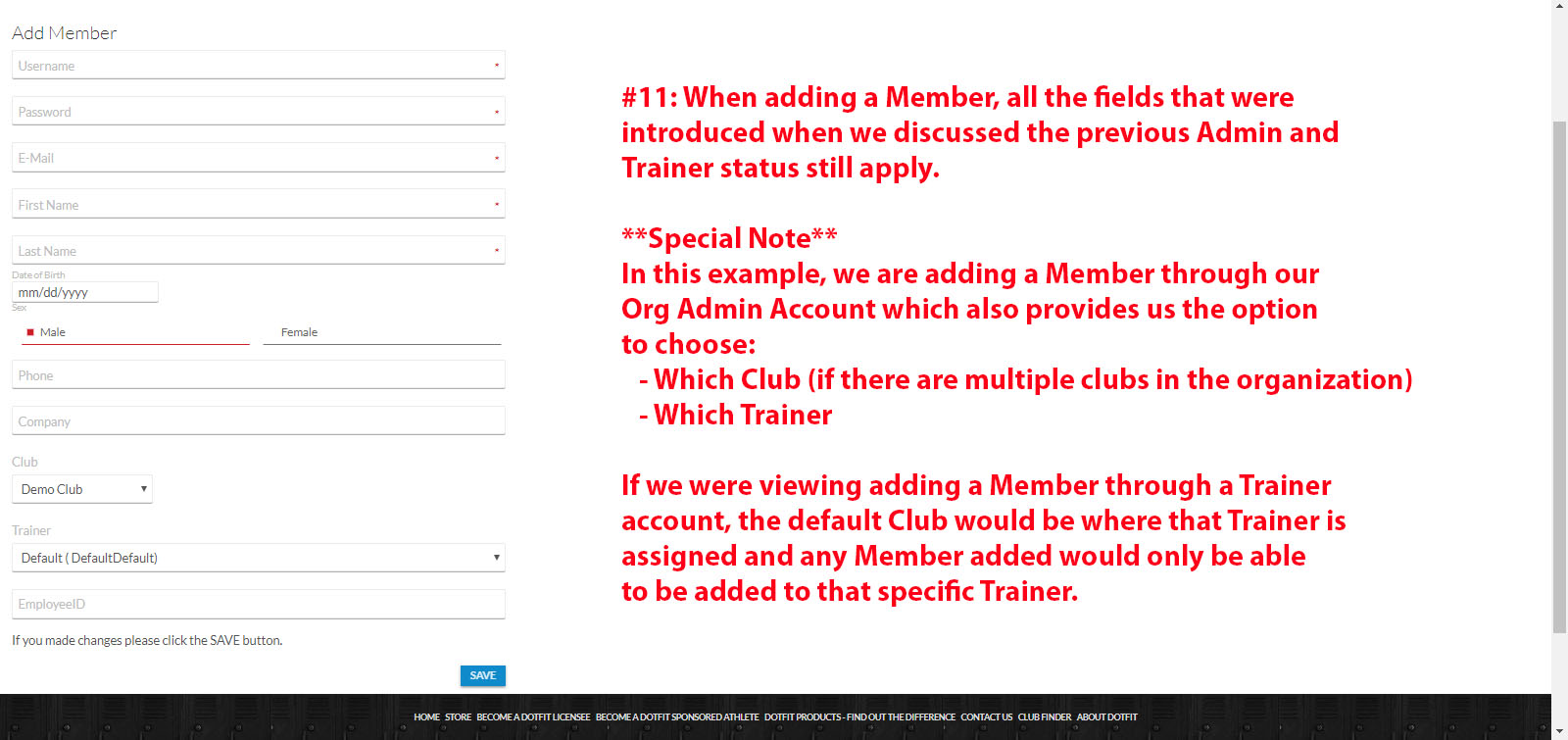In this section we will review how to add Org Administrators, Club Administrators, dotFIT Trainers, Staff and Members.
Org Admins: Have total control over the entire platform including adding all types of accounts, making Wholesale orders and full Reporting (this is normally for the owner, or multi-club operator).
Club Admins: Have the ability to add and oversee all dotFIT Trainers, Members, make Wholesale Orders and view Admin Reports (this is normally reserved for the Fitness Manager/Director and/or the General Manager) for that one specific club.
dotFIT Trainers: Have the ability to add and oversee just their Members and view Reports that pertain to their clients. They also have access to their own dotFIT Program (Admins should also make a Trainer account so they can use their own dotFIT program) and access to the dotFIT Certification.
Staff: Have access to their own dotFIT Program with NO access to the dotFIT Certification or the ability to add Members. For this reason, our suggestion is to add all team members as dotFIT Trainers for access to the dotFIT Certification and the ability to add Members (even if they never will).
Members: Have access to their own dotFIT Program (Team members should all be set as dotFIT Trainers, there is no reason to also make them a Member Account since they get their dotFIT Program access with their dotFIT Trainer Account).
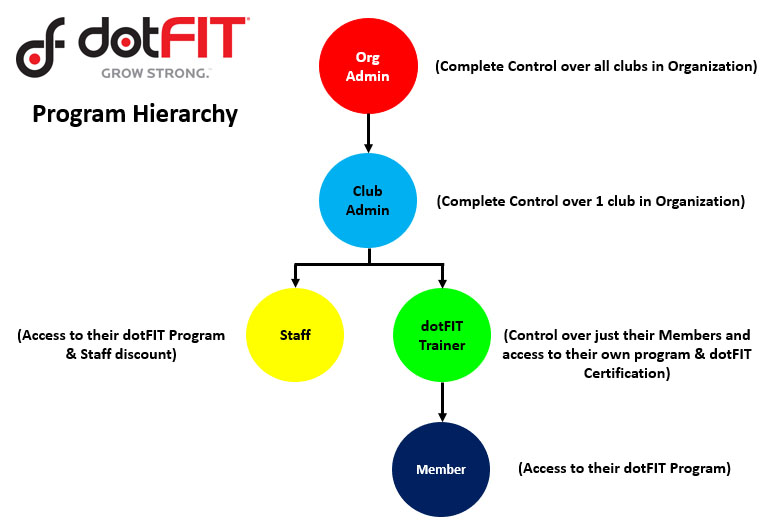
Step #1, log into your dotFIT Account by clicking on the icon in the far right hand corner of the website:
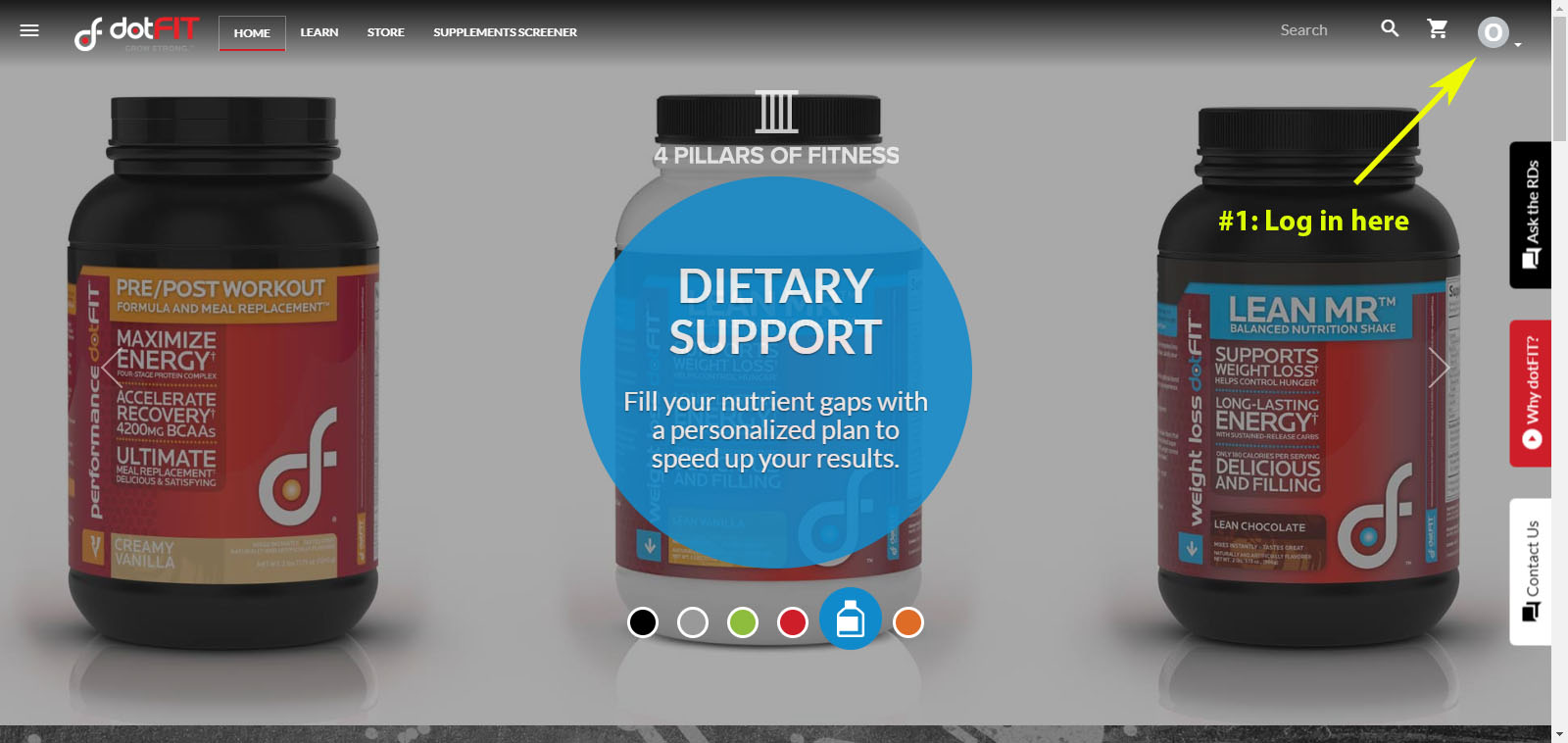
Step #2, Open your menu by clicking on the "Hamburger" Icon (3 Horizontal Lines) in the top left hand corner of the website:
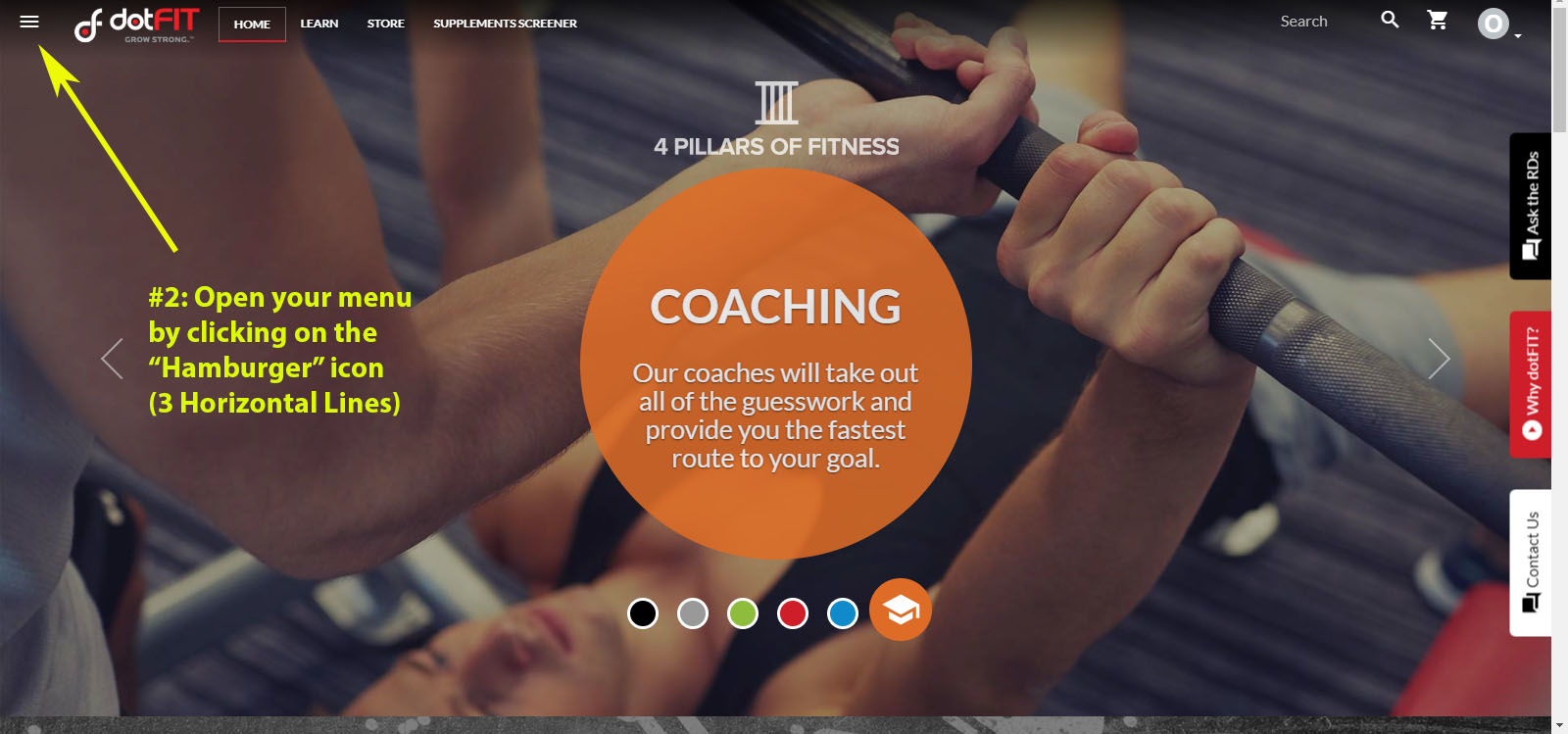
Step #3: After clicking on “Administration,” this will open up the ability to add any other Org or Club Admins:
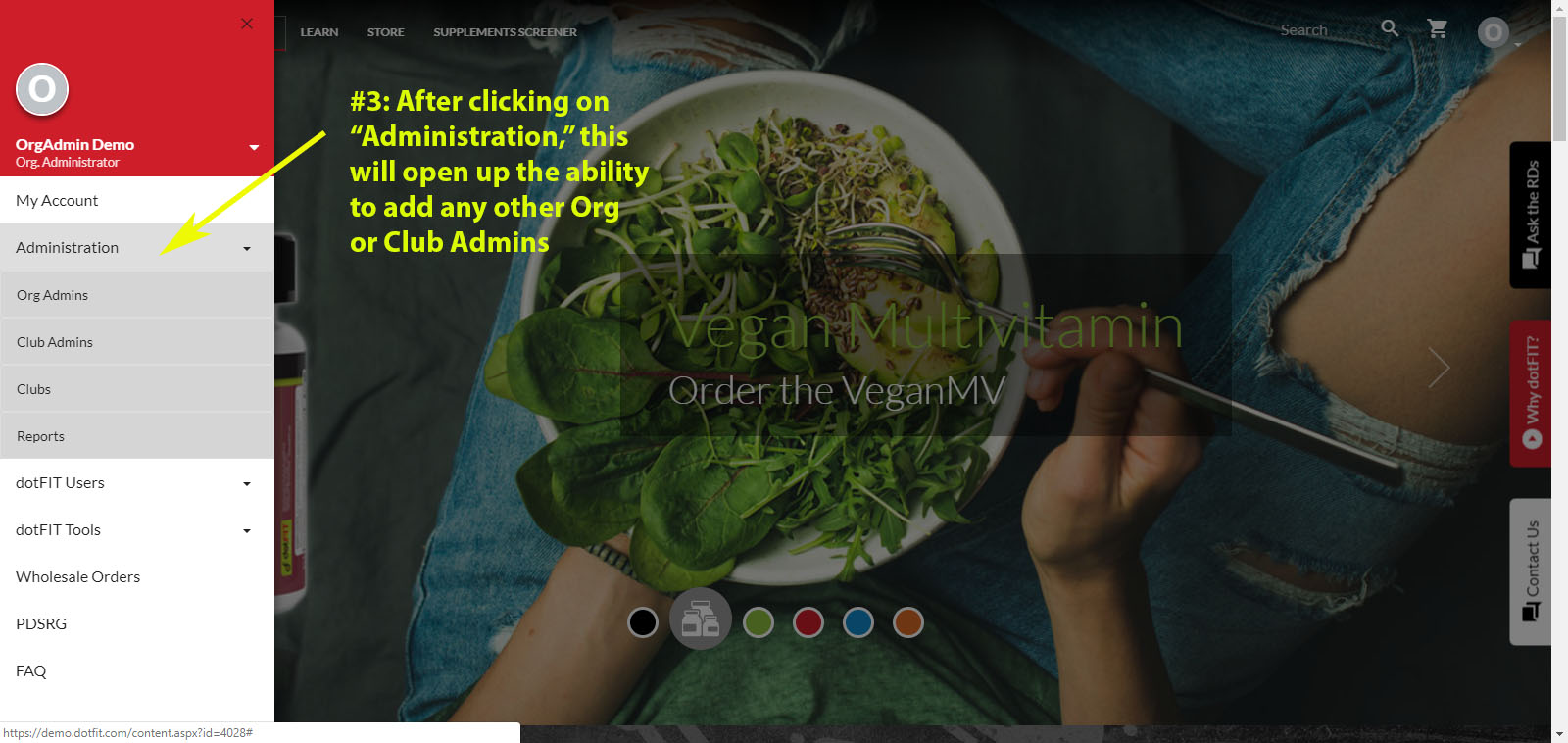
Step #4: Please click on "+Add New Location Admin" or the blue "+" circle in the lower right hand corner:
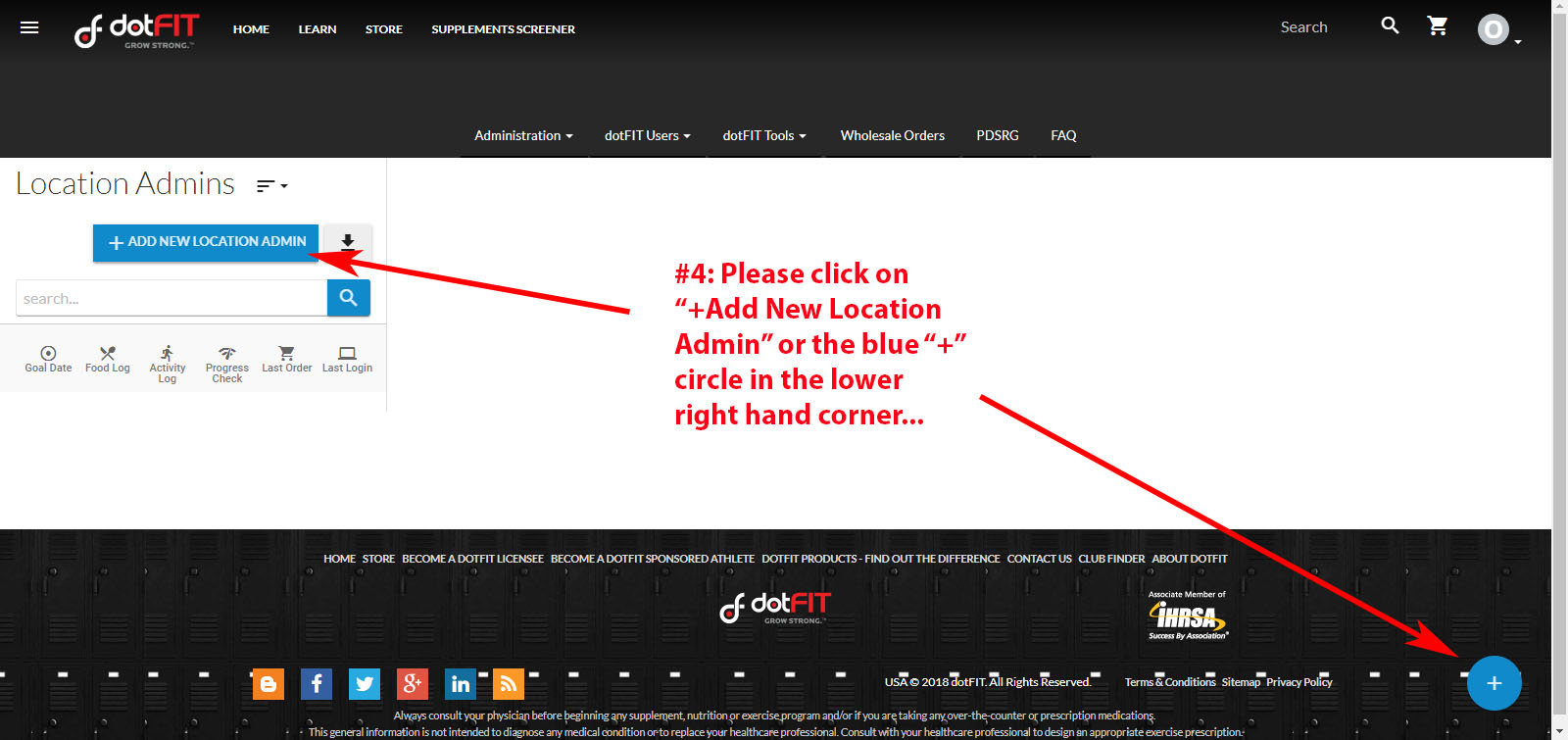
Step #5: Complete the following-
- Username: Suggested to use the Manager’s email address
- Password: This could be changed later
- Email Address
- First Name
- Last Name
- Make sure the correct club is chosen (if there is more than 1 club in the organization)
- *Employee ID is optional
- Click Save
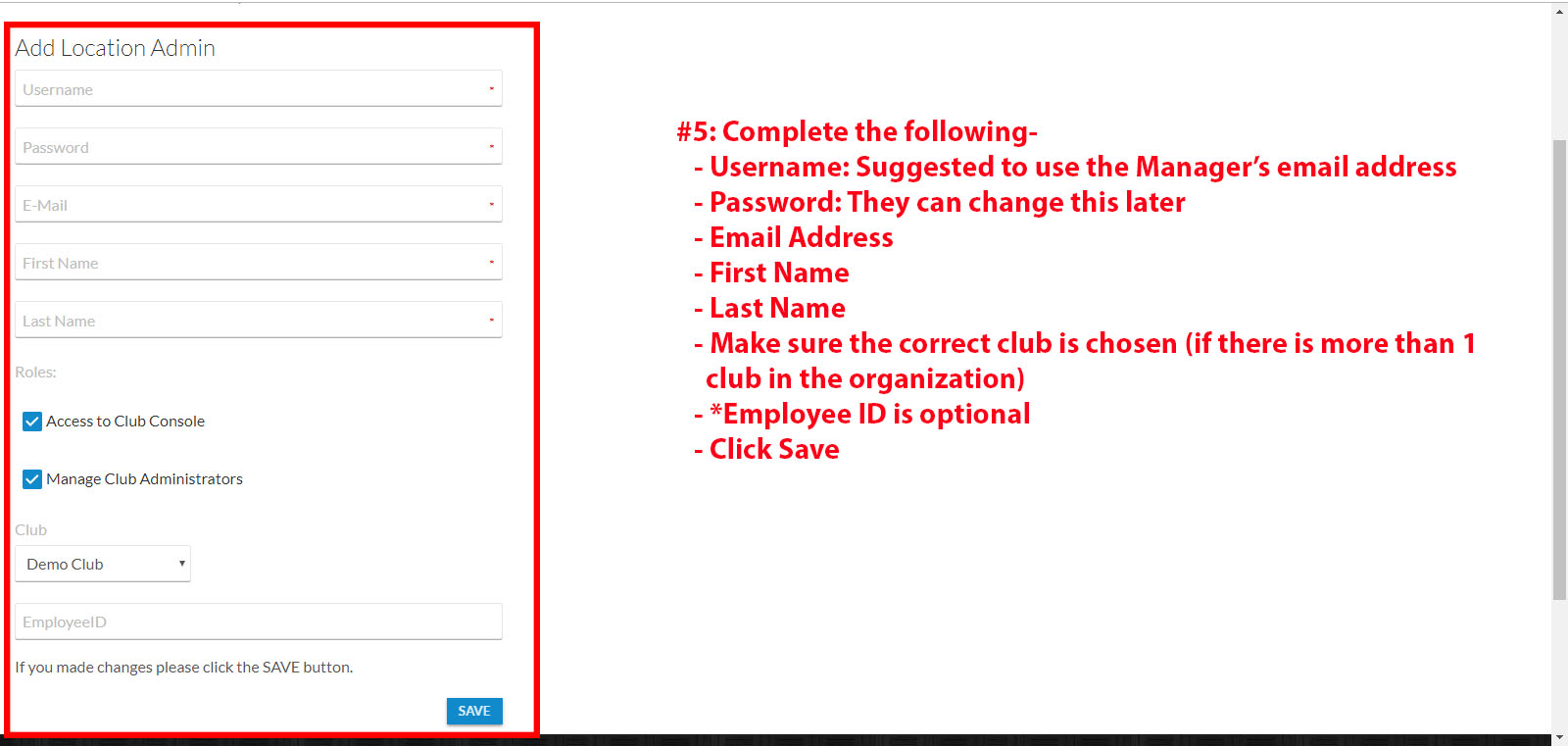
Step #6: Let’s now go back to the “Hamburger” Icon and select “dotFIT Users” to access our Trainers, Staff and Members...
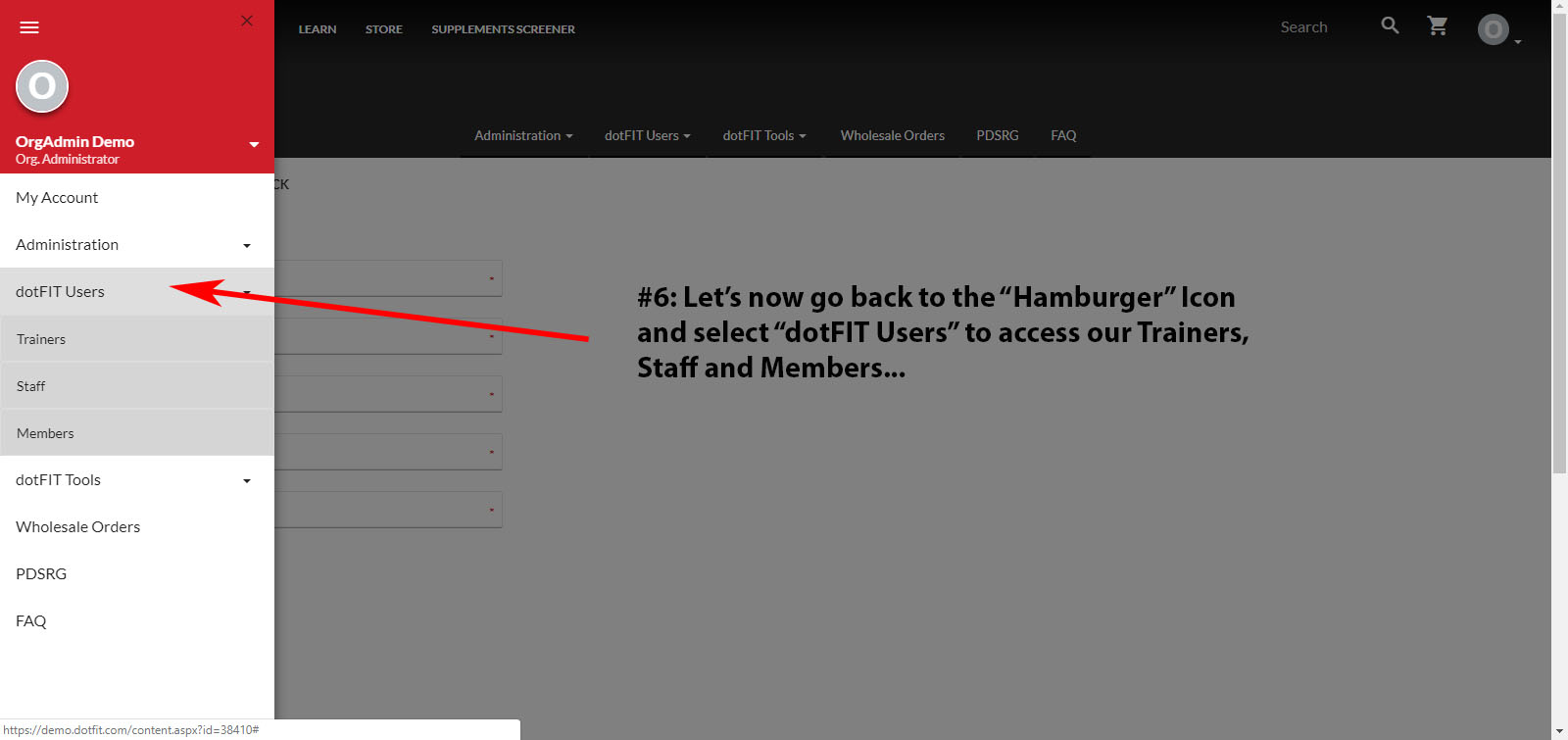
Step #7: For this example, let’s add a Trainer. We will click either the “+Add New Trainer” button or the blue “+”circle in the lower right hand corner...
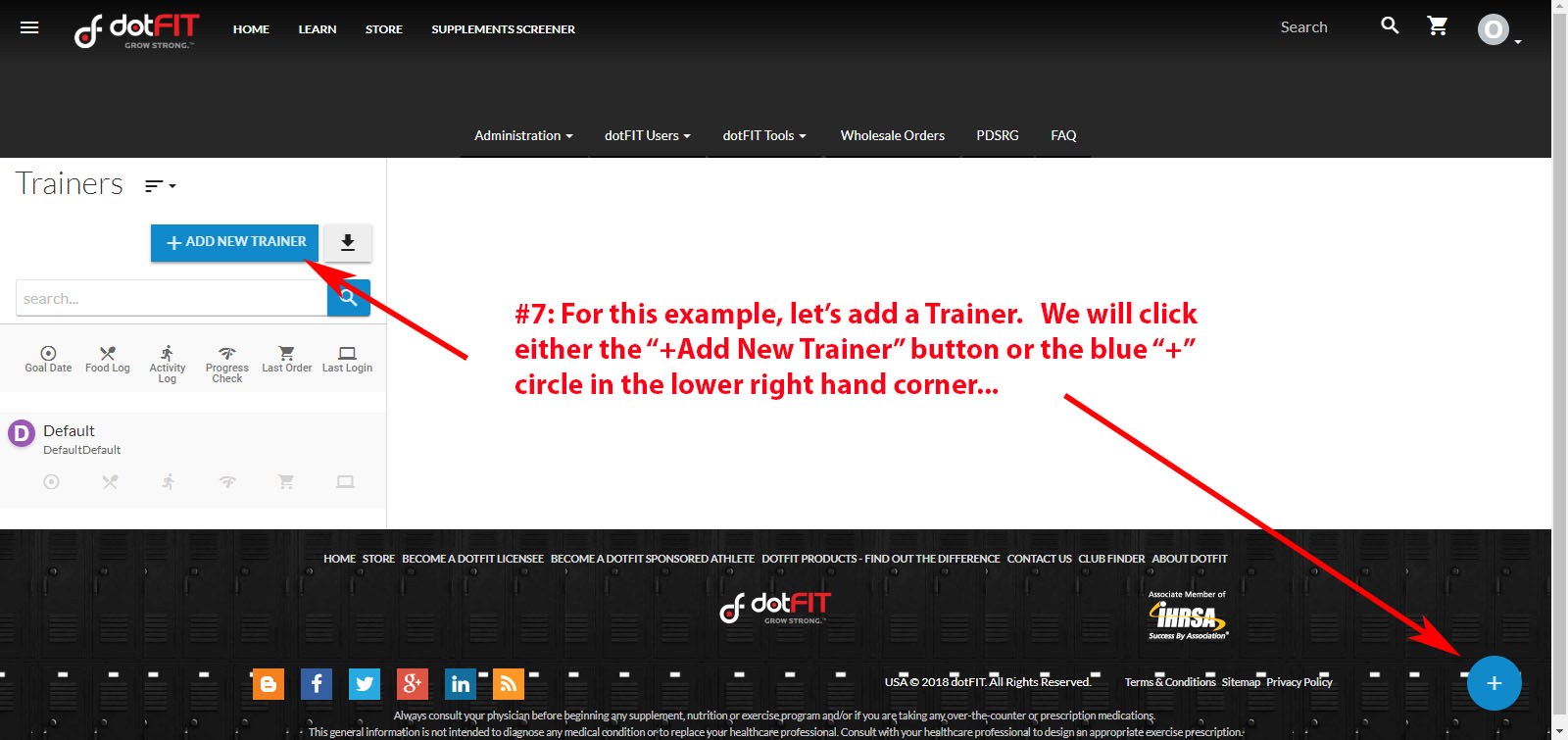
Step #8: When adding a Trainer, all the fields that were introduced when we discussed adding a Club Admin apply. This time, the following are optional:
- Date of Birth
- Phone
- Company
- Employee ID
Once you click "Save," your new Trainer will receive a Welcome Email that includes their log-in information (have them check their spam or junk folder if it is not in their Inbox).
**Special Note**
When adding multiple accounts to one person (ex. Club Admin and Trainer account), make the Email Address and Password the same in both accounts (must use a different Username) to link them together!
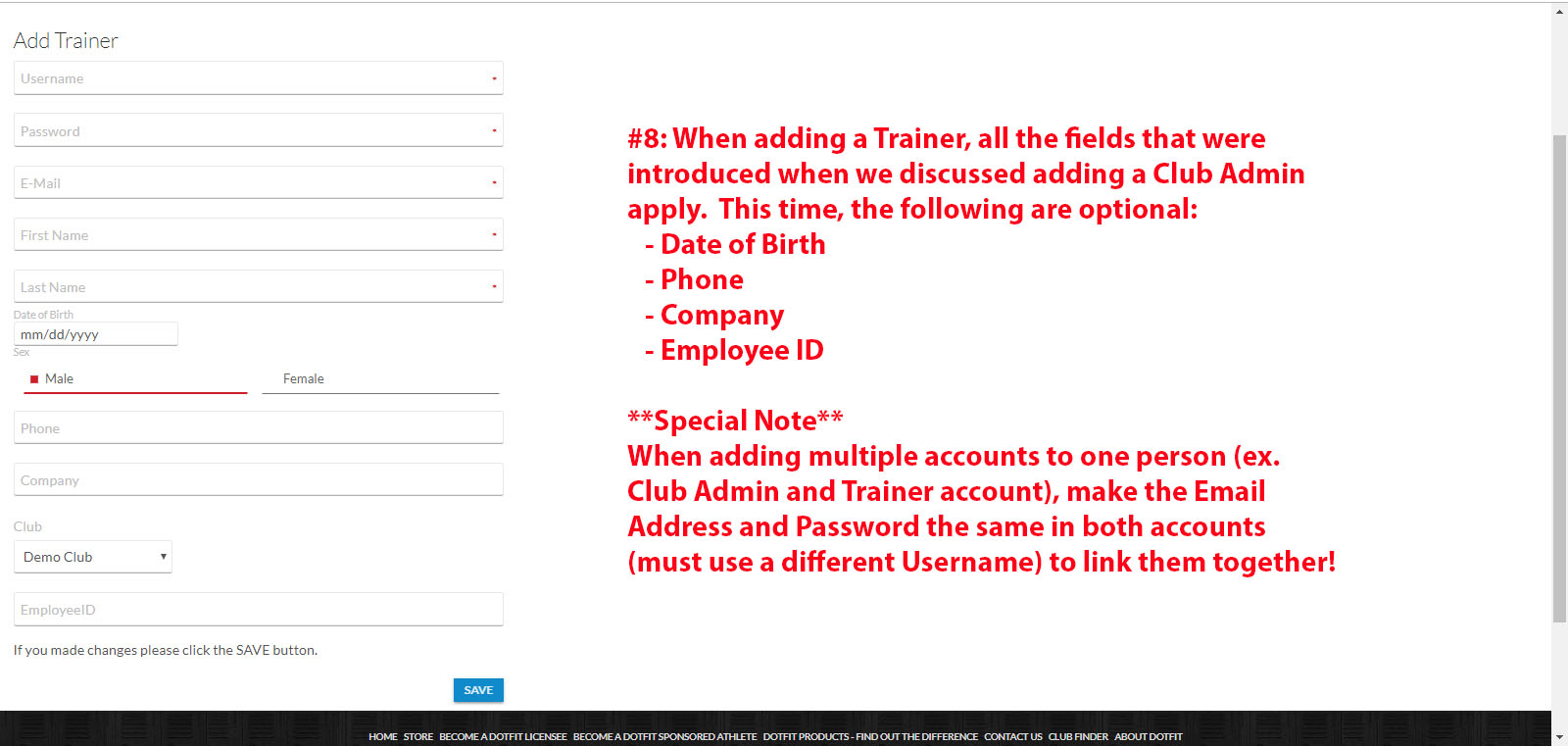
Step #9: When you link multiple accounts, just click on the downward arrow after opening the menu to click on the account you would like to use...
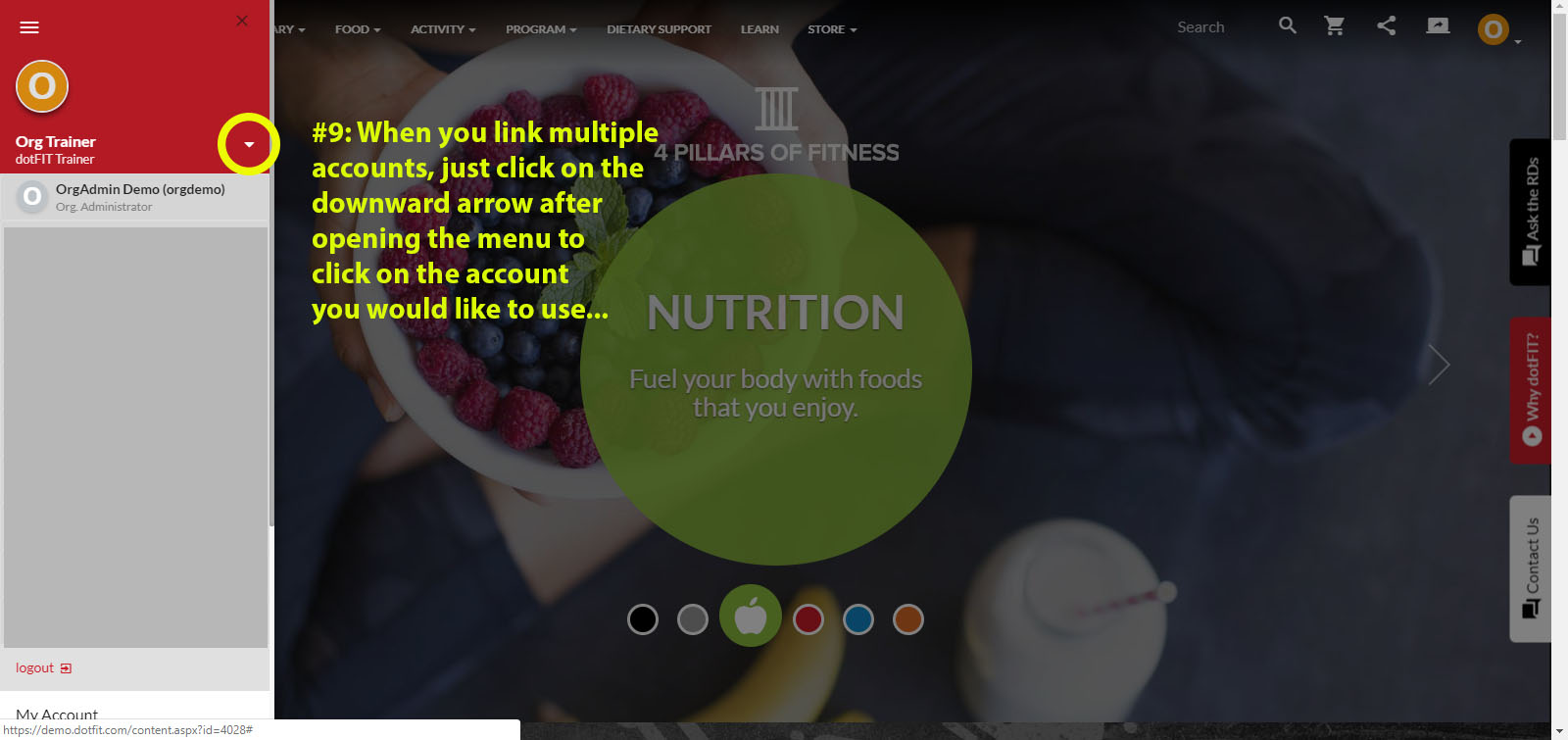
Step #10: Let’s take a look at adding a Member. As before, you can click on either “+Add New Member” or the blue “+” circle in the lower right hand corner...
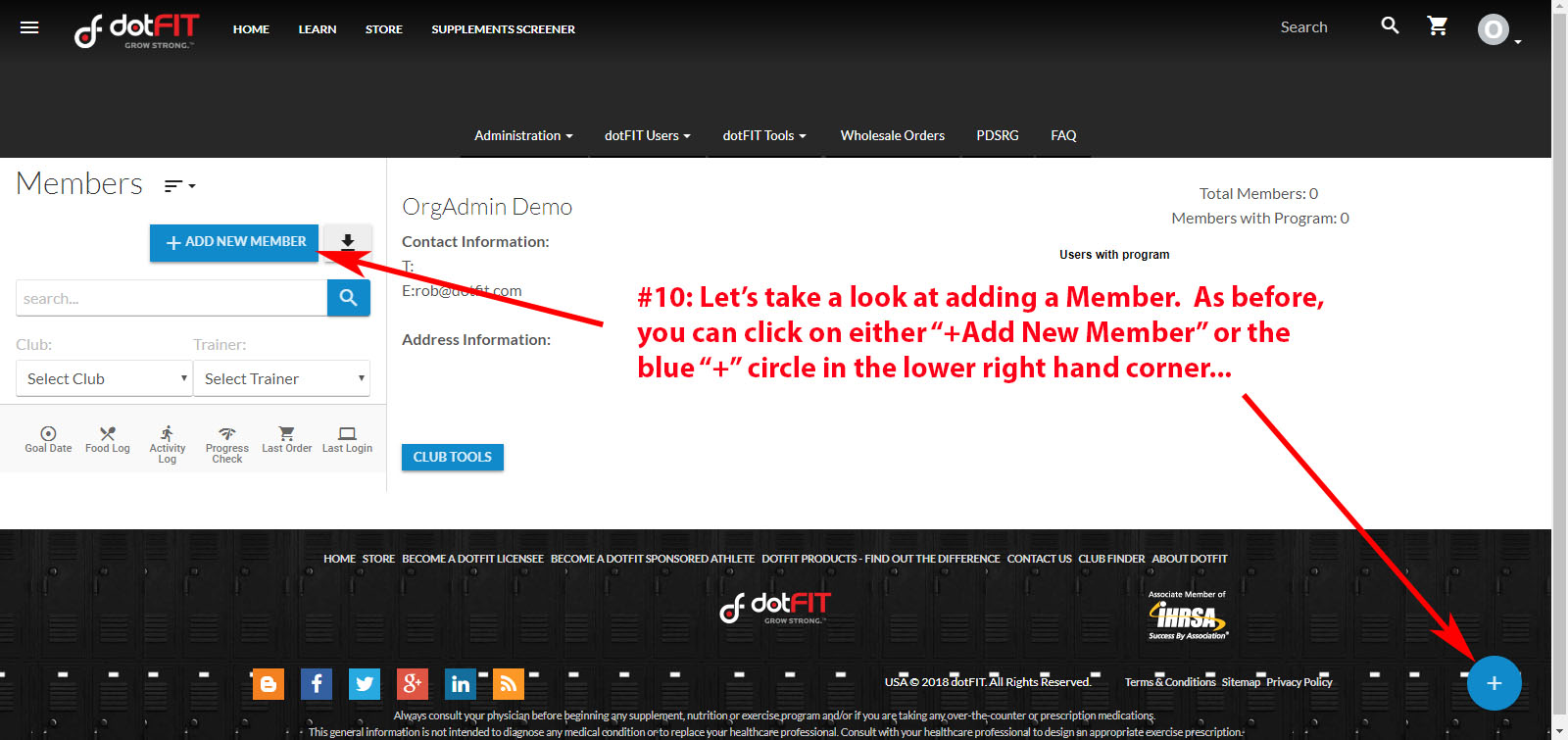
#11: When adding a Member, all the fields that were introduced when we discussed the previous Admin and Trainer status still apply. Once you click "Save," your new Member will receive a Welcome Email that includes their log-in information (have clients check their spam or junk folder if it is not in their Inbox).
**Special Note**
In this example, we are adding a Member through our Org Admin Account which also provides us the option to choose:
- Which Club (if there are multiple clubs in the organization)
- Which Trainer
If we were viewing adding a Member through a Trainer account, the default Club would be where that Trainer is assigned and any Member added would only be able to be added to that specific Trainer.